Published on 8/1/2024
How To Add HadjGPT To Your Wordpress Site
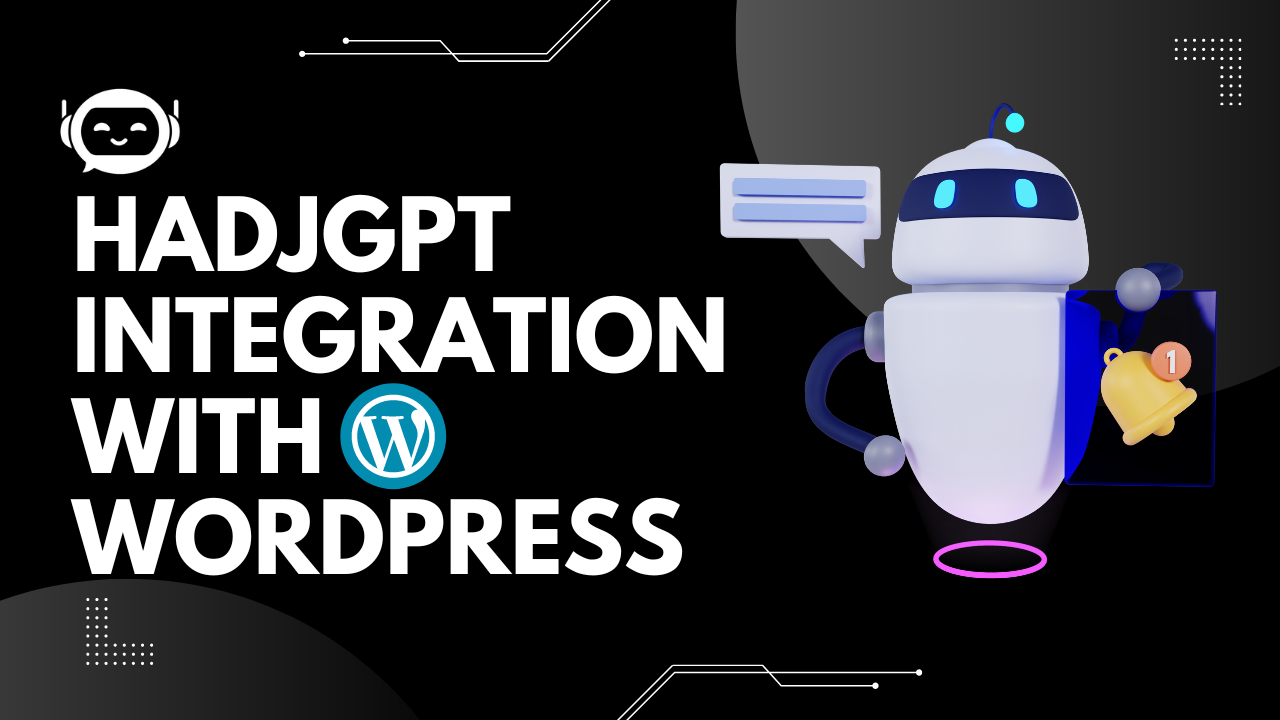
HadjGPT is an AI-powered chatbot that enhances user interaction on your website by providing instant assistance and engaging conversations. Integrating HadjGPT into your WordPress site can improve user experience and boost engagement. In this guide, we'll explore two straightforward methods for adding HadjGPT to your WordPress website. You can either use the HadjGPT plugin for a quick setup or manually insert the script into your site's header. Choose the method that best fits your needs and technical comfort level.
Method 1: Using the HadjGPT Plugin
Step 1: Download the HadjGPT Plugin
- Go to Your HadjGPT Dashboard
- Find and Click the "Download" Button
Log in to your HadjGPT account and navigate to your dashboard. This is your central hub where you manage all things HadjGPT.
li>Click on the "Integration" SectionIn the dashboard menu, find and click on the "Integration" tab. This section is where you'll find the option to download the plugin.
Look for the “Download” button on the Integration page. Clicking this will download a ZIP file containing the HadjGPT plugin to your computer.

Step 2: Install the Plugin on WordPress
- Log in to Your WordPress Dashboard
- Navigate to "Plugins" and Click "Add New"
- Upload and Install the HadjGPT Plugin ZIP File
Access your WordPress admin area. This is where you manage your site’s content and settings.
In the left-hand menu, go to “Plugins” and then click on “Add New.” This will take you to a page where you can upload new plugins.
Click the “Upload Plugin” button, choose the ZIP file you downloaded, and click “Install Now.” Once the plugin is installed, click “Activate” to enable it on your site.

Step 3: Configure the HadjGPT Plugin
- Go to the HadjGPT Dashboard
- Navigate to the "Chatbots" Section
- Access the "Embed Widget" Section and Copy the Chatbot ID
- Return to the HadjGPT Plugin Settings in WordPress
- Paste the Chatbot ID and Click "Save"

Return to your HadjGPT dashboard. Here you’ll need to get some information for the plugin setup.
Find and click on the “Chatbots” tab. This is where you’ll manage your chatbots and get the necessary details for configuration.
Within the "Chatbots" section, go to the “Embed Widget” area. Copy the Chatbot ID provided here. This ID is crucial for connecting your chatbot to your WordPress site.
Go back to your WordPress dashboard, and find the HadjGPT plugin settings under the “Settings” or “Plugins” menu.

In the plugin settings, you’ll see a field to enter the Chatbot ID. Paste the ID you copied and click “Save” to finalize the setup.
Troubleshooting Common Issues
Even with careful setup, you might encounter a few issues. Here’s how to troubleshoot:
Issue 1: Chatbot Not Displaying
- Double-check that the Chatbot ID is correctly entered in the appropriate fields.
- Verify that the script or plugin is properly installed and activated on your site.
Issue 2: Script Errors
- Look for conflicts with other scripts or plugins that might be causing issues.
- Open your browser’s developer console to review any error messages that could give clues about what’s wrong.
Conclusion
In this article, we’ve covered two effective methods for adding the HadjGPT AI chatbot to your WordPress website: using the HadjGPT plugin and manually inserting the script into your site’s header. Both methods are designed to fit different needs and setups. Choose the one that best aligns with your workflow and technical comfort level.
Bilal Mansouri
Indie Maker and Founder of HadjGPT